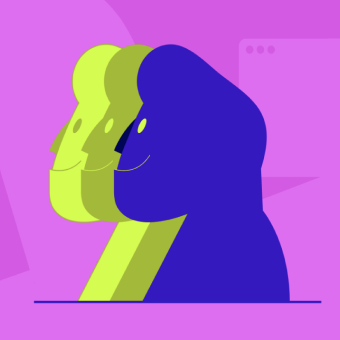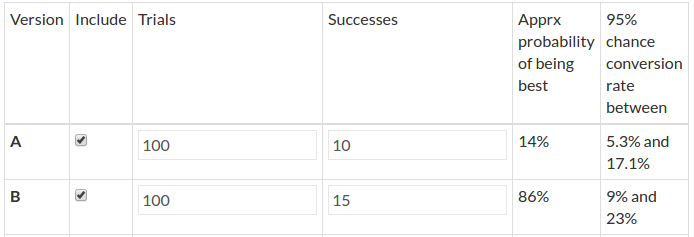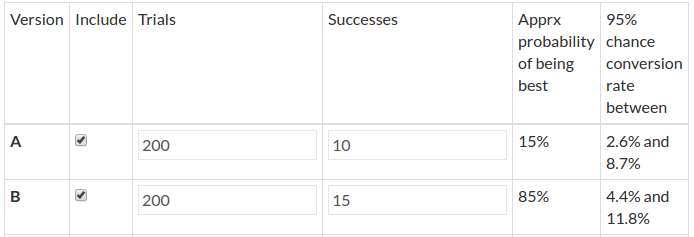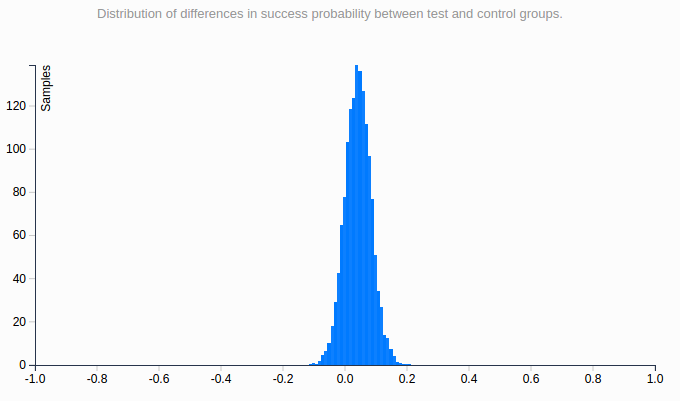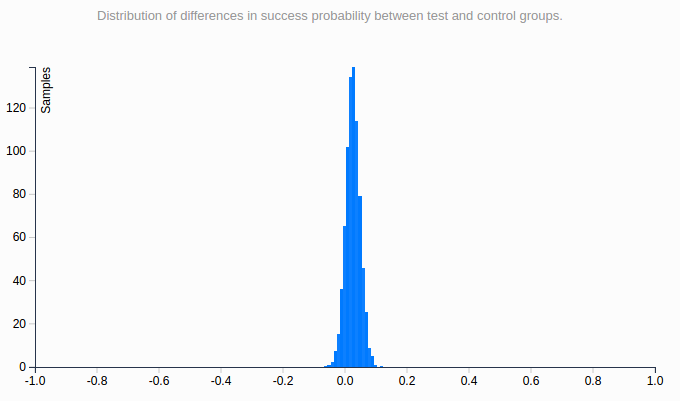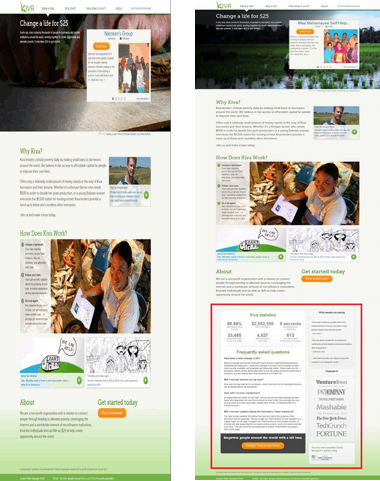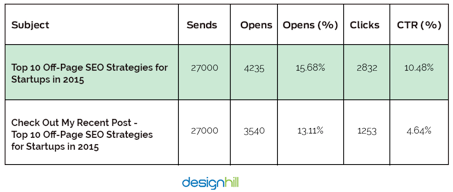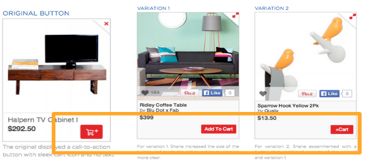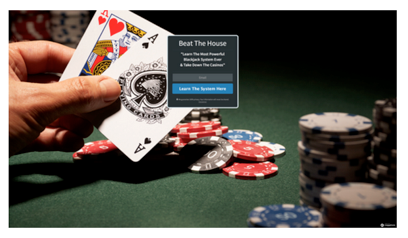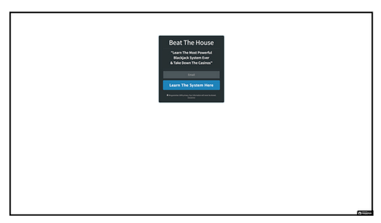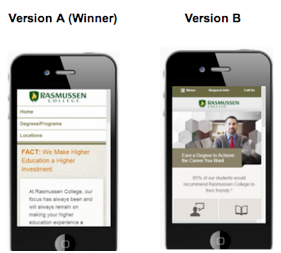Flickering, also called FOOC (Flash of Original Content) is when an original page is briefly displayed before the alternative appears during an A/B test. This happens due to the time it takes for the browser to process modifications. There is no miracle fix to this problem, and those claiming to be quick fixes have limited effectiveness. The good news is that there are several best practices to accelerate the application of your modifications, effectively masking the flickering effect.
Update: to get rid of flickering, you can switch from Client-Side testing to Server-Side testing. The latter doesn’t involve any kind of Javascript to apply modifications on your pages and completely removes the FOOC. Read more about this feature now available within AB Tasty.
What is flickering, exactly?
Although you may have never heard of flickering, you have undoubtedly experienced it without even knowing: a test page loads and, after a few milliseconds, your modifications show up. In the blink of an eye, you’ve seen two versions of your page—the old and the new. The result is poor user experience, not to mention that your users now know your test is just that: a test.
Flickering is caused by the basic client-side operation of A/B testing solutions that apply a JavaScript overlayer during page loading to ensure elements are modified. In most cases, you will not notice it at all, but if your site takes a while to load or relies on intensive external resources, your modifications can take time to be applied, giving way to a previously unnoticeable flickering.
Is there a miracle cure for flickering?
Some providers claim to use innovative techniques that get rid of flickering. Beware, however, that although the techniques they use are commonplace and available to anyone, they present a certain number of technical limits. By analyzing market leaders’ documentation, it is also clear that such “miracle” methods are only implemented as a last resort, when no other options have worked for a lasting period of time. This is because flickering can be different for each site and depends a great deal on initial performance.
So how does the method work? For starters, displayed content is temporarily masked using CSS properties such as visibility: hidden or display: none for the body element. This property masks page content as quickly as possible (since the solution’s tag is located in the page’s <head> element), before redisplaying it again once the modifications have had enough time to be applied. This effectively eliminates the “before/after” flicker effect, but replaces it with a “blank page/after” effect.
The risk of using such a method is that if the page encounters any loading problems or there are implementation problems, users might end up with a blank page for a few seconds, or they could even be stuck with a blank screen with nowhere to click. Another drawback of this solution is that it gives off the impression that site performance is slow. That’s why it is important to ensure that rendering is not delayed for more than a few milliseconds at most—just enough for the modifications to be applied. And of course, for valid results, you’ll need to apply this delayed rendering to a control group to prevent bias in your analysis of behaviors linked to the various rendering speeds.
So there you have it. If your modifications take time to apply, you won’t want a blank page to greet your users. When it comes down to it, you should always adhere to the best practices listed below. Among other things, they aim to ensure modifications are applied at an accelerated rate.
That’s why we here at AB Tasty don’t recommend the above method for most of our users and why we don’t suggest it by default. Nonetheless, it is easy to implement with just a few lines of JavaScript.
How can flickering be limited?
If you don’t want to use the aforementioned method, what are your options? Here are some best practices you can use to reduce flickering and maybe even eliminate it:
- Optimize your site’s loading time by all means possible: page caching, compression, image optimization, CDNs, parallel query processing with the HTTP/2 protocol, etc.
- Place the A/B testing solution tag as high as possible in the source code, inside the <head> element and before intensive external resources (e.g. web fonts, JavaScript libraries, etc.) are called.
- Use the synchronous version of the AB Tasty script, since the asynchronous version increases flickering odds
- Don’t use a tag manager to call your solution’s tags (e.g. Google Tag Manager). This might not be as convenient, but you’ll have an easier handle on your tag’s firing priority.
- Do not insert a jQuery library in the tag if your site provider already uses one. Most client-side A/B testing solutions use jQuery. AB Tasty nonetheless makes it so you don’t have to integrate the infamous JavaScript framework if you already use it elsewhere, so you can cross a few kb off your transfer list.
- Reduce the size of your solution’s script by removing inactive tests. Some solutions include the entirety of your tests in their script, whether they are suspended or in draft mode. AB Tasty includes only active tests by default. If, however, you have a high number of ongoing customizations, it might be appropriate to make them permanently operational and deactivate them on AB Tasty.
- Pay attention to the nature of modifications. Adding several hundred lines of code to obtain your modification will cause more flickering than a minor change to CSS styles or wording.
- Rely as much as possible on style sheets. It is usually possible to obtain the desired visual effect using style sheets. For example, you can simply implement a JavaScript instruction that adds a CSS class to an element, letting the class modify its aspect, rather than writing lines of script to manipulate its style.
- Optimize your modified code. When fiddling around with the WYSIWYG editor to try and implement your changes, you may add several unnecessary JavaScript instructions. Quickly analyze the generated code in the “Edit Code” tab and optimize it by rearranging it or removing needless parts.
- Ensure that your chosen solution uses one (or many) CDNs so the script containing your modifications can be loaded as quickly as possible, wherever your user is located.
- For advanced users: Add jQuery selectors to the cache as objects so they don’t need to be reorganized in the DOM multiple times. You can also make modifications in JavaScript rather than in jQuery, particularly when dealing with elements by class or ID.
- Use redirect tests where possible and if useful after an evaluation of the relation between the modification’s nature and the time required to put the test into place.
If you still see flickering after performing these optimizations, you may want to use the content-masking technique detailed above. If you’re not comfortable doing this alone, contact our support team.